Sometimes we need to input subdivided quantites in the single screen confirmation screen. We can do this using the SAP standard functionality.
Solution Steps
Step 1: Go to below customizing path.
SIMG > Production > Shop Floor Control > Operations > Confirmation > Single Screen Entry > Define Single Screen Entry for Confirming Production Order
Step 2: Add subdivided quantities in the detail area. Then save the entry.SIMG > Production > Shop Floor Control > Operations > Confirmation > Define Confirmation Parameters
Step 4: Select the required plant and order type combination and go to details. Go to individual entry general tab and click on the "Define Quantity Layout" button.Step 5: Create a layout with name and description. Select the layout and click on "Assign Quantities/Defects" on the left side of the screen.
Step 6: Define required custom quantity fields. Then go back.
Step 7: Now go to assign quantity layout.
Step 7: Assign the quantity layout to the required plant.
Step 8: Now go to single entry screen and check whether the custom entry fields are added or not.




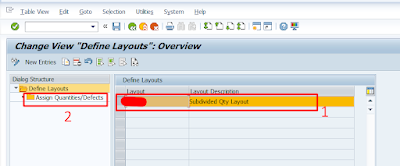




Comments
Post a Comment