BAdI stands for Business Add-Ins, and it's a technology used in SAP systems to provide a way for developers to add custom functionality to standard SAP programs without modifying the original source code. BAdIs allow for the implementation of additional code to enhance standard SAP functionality in a structured and controlled manner.
Finding BADI
Step 1: Go to transaction code SE18.
Step 2: Go to F4 help for the BADI Name field. Then click on the "SAP Application" button.
Step 3: We can choose suitable SAP area or modules in the following screen. We can expand any node according to our requirements and explore.
Step 4: Lets say we want explore SAP PP material requirement planning area. So, we have to follow the path PP > PP-MRP > PP-MRP-BD > MD03 > Choose any BADI to Explore
Step 5: After choosing the required BADI, click on display button.
Step 6: In the first tab we will find all the attribute data for the BADI.
Step 7: Go to interface tab and list of available methods will be there. Double cilck on any method to find out the importing, exporting and changing parameters for the method.
Step 8: All the importing, exporting and changing parameters will be in the following screen. If you want to explore the fields of the parameters, double click on the associated types.
Step 1: Go to transaction code SE19. Provide the BADI name you want to implement and then press the create button.
Step 2: Provide a custom implementation name in the following pop up.
Step 3: Provide a short text in the following screen
Step 4: Go to Interface tab and double click on the required method. If pop up comes for saving the BADI, click on the yes button.
Step 5: Save the BADI implementation in a suitable package.
Step 6: Click on the Signature button to switch on the parameters visibility.
Step 7: Now write the required code within the method area and activate the program. After that go back to the previous screen and activate the BADI.
Then go to the standard transaction to check whether the change is implemented or not.









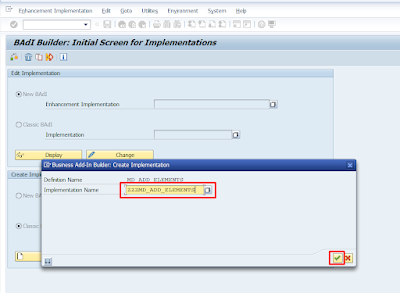






Comments
Post a Comment