In SAP, a check table is a table that is used to define the domain of a data element. A data element is a technical object that is used to describe a field in a SAP database table. The check table is used to ensure that data entered in a field conforms to certain predefined values or ranges.
Assigning Check Table in a Custom Table Field
Step 1: Go to the custom table in change mode from the transaction code SE11. Select the required field for which we are going to assign a check table. Then click on the foreign key button.
Step 2: A pop window will open. Provide the check table name and press enter. SAP will automatically create a proposal considering the data elements. You can change the proposal or you can keep the proposed one. Then click on copy button. After that activate the table.Step 3: Now chck the table in SM30. If you input any data which is not available in the check table (in this case MARA table), system will through an error.
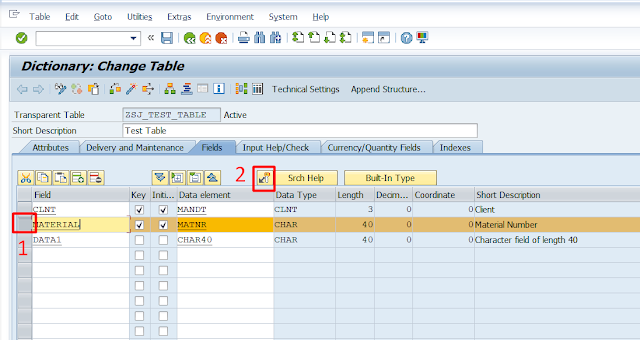


Comments
Post a Comment